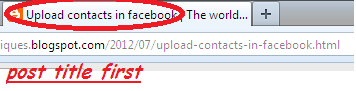In this tutorial you will learn to set up your blog and your
Google+ profile so that your photo is displayed on the results page of Google.
Innovations that Google applies to its
search results page should be exploited and more when it comes to increasing the visibility of your results and which will result in increased traffic to your blog.
What we want is to show pictures of your Google+ profile next to the title and description of your blog in the Google search results page. If you achieve this, your picture might be the trigger for the surfer clicks on your results if you're not at the top of the result.
Some recommendations must meet
You have created a profile on Google+
Your profile should contain your photo, logo or not worth a caricature
Your photo should be a close-up to show your face clearly
Try to get that picture does not have background elements
Your photo should be sharp and focused
A neutral background help you stand out more
Not many people can appear in the photo
The picture may not appear trademarks
Note: The truth is I've seen pictures on the results page do not understand why let in unless they conform to the specifications says Google, for example this.
How to display your picture next to your blog in the Google results
Step 1. Set up your blog
Link to your Google+ profile from your blog using parameter Author
If you have a presence in Google+, you probably already have a icon follow me on Google+. If you have no presence, you would have to sign on Google+, create your profile and add your photo.
In either case, the link you put on your blog to your profile should look like this:
author" target="_blank"> ...
Note the attribute? Rel = author "after Google+ ID, that is where the key is. Should respect these parameters on your link to your Google+ profile
How to know my ID on Google Plus
Very easy, go to Google+, go to the profile icon (on the vertical bar on the left) and look at the
URL in the browser you have. In My case is: https://plus.google.com/111757776337593221461, this number is that you have to put in your link.
How to put an icon in my blog follow me on Google+
If you are someone who does not have an icon, you can get one by following this tutorial. The code you already updated there facilitated by parameter Author. If you do not want icon, just copy the code snippet above, fill in your ID, where the ellipsis by name or follow me on Google+ and add it to the side of your blog using the type with Gadget
HTML /
Java Script. If you have it you just have to update your link with the parameters you Author explained above.
Step 2. Configure your Google+ profile
Now we will complete your profile Google + where we will place a link to your blog for this, follow these steps.
Google+ Profile Setup with links to the blog
Access your Google+ profile
Click on the tab About me
Click the Edit Profile (located on top)
Add a link to your blog in sections and links Collaborator
Enjoy and updated if necessary a photo to your profile
Ready, now have to wait 1-2 weeks. Try to find you through Google and you should see your photo.
How to verify that everything is correct
If you want to check that everything is correct, use
this tool where you simply need to enter the URL of your blog and click the Preview button. Must show a simulation of the result where your picture should appear. For more information on this issue,
here is the link for the Official Service Centre for the Google Webmaster.
Note: Your photo will appear only once in the results page but it contains more entries on your blog, otherwise it would fill the results page with your picture and look like you work at Google, lol. Another thing, if you have applied these steps in more of your blogs and you're looking through your name, your picture will show the first results. That does not mean you did wrong in your other blog, get it apart and see your photo too.