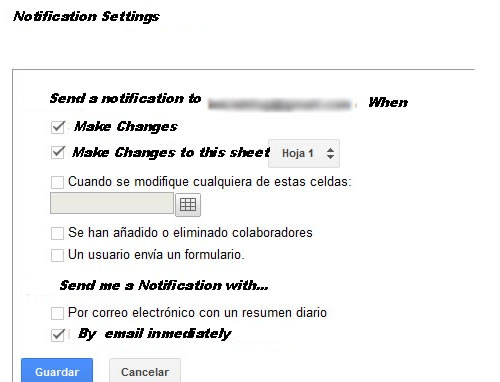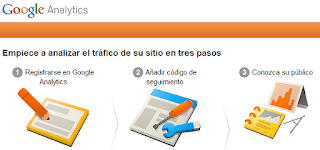Some time ago I wrote an article called "A company has no friends, has fans" and tried not to fall into the mistake of creating a personal profile to manage our brand presence on Facebook.
Now with Google+, and although it is mandatory to have a personal profile to create and manage a brand page (not in Facebook), which subsequently we empower our followers, customers, etc.. page is not marked as such profile that aims administration.
You should see the following video where you can see how a user added to his circles to a company that sells and repairs bicycles ZEN Bikes. The company uses Google+ page to announce not only their news but also as a meeting place with your customers with pictures of activities, hangouts (video conference), suggestion box, etc..
The strategy that Google poses to our business, is based on three pillars. The first is sharing, there is no doubt that this new space represents all a platform to share photos, videos, milestones and all we want to communicate the business. The second is to let you know by logos (logos) to be recognized by your followers and customers and aims to take you to your Google+ page. Finally measure ... and it's not easy to know the impact on our fans and customers, so Google is planning to offer in the future statistics on the use of your Google+ page
Steps to create your Google+ brand page and put a logo on blog
Step 1. Create a Page on Google+
Sign in to Google+ for businesses and click on Create a page on Google+
You must have already previously created a personal profile, otherwise you will give you high.
Once inside you will see a screen like the one show below:
In the next step will ask you to personalize the page with your company logo and a slogan.
Step 2. Get your insigna
When your page is created, you will see a welcome page
Click Get Badge (recommended) or accessed through this link you prefer on this link and then put the ID of your page if it appears empty. More info here
Choose the type of logo that you like, I chose the large icon
Copy the code to put on the blog now
Step 3. Add your insginia in Blog (Blogger)
Open the tab "Design"
In the sidebar select "Add New Gadget".
A list, choose the one that says "HTML / Javascript".
In content, paste the code obtained above.
Save the template and view the blog.
Remember that you can move the gadget to place it in the desired location.
How do I manage the new page on Google+?
When you enter your personal profile on Google+, you will see a dropdown to the left under your name from which you manage your pages.
How do I publish blog content on the new page on Google+?
So far I know of no service that links the publication of new blog posts to your Google+ page. So you should copy the url of the post that you happen to Google+ and paste it in the text box on your page News Google+
Post. In my case I have a personal profile and now a brand page, so far I have not seen a mechanism to migrate profile followers of the page.
We invite you to visit my Google+ page by clicking here or on the badge for you right.
As always, I invite you to use comments to leave your opinion on this article. If you liked this post and want to be anywhere else, follow me via Facebook, Twitter, subscribe by email, Google Friend, RSS now also on Google +. Use social buttons at the bottom of the post to recommend it to your friends. Thank you!