This is the blog about blogger tricks and tutorials and widgets in a simply and easy way to improve you blog.
Showing posts with label blogger. Show all posts
Showing posts with label blogger. Show all posts
Thursday, May 30, 2013
How to host the template scripts On Blogger
This is an interesting topic because any blogger who wants to place a scripts can not do directly in Blogger but it's up to use external services such as Google Sites or Dropbox, but there is a Trick to accommodate the scripts directly in the template.
To add the script in the template there are two ways:
The first is to add it directly in the template for that go to Layout> Edit HTML and before paste the following:
<script type='text/javascript'>
/ / <! [CDATA [
contents of the script ... ...
/ /]]>
</ script>
To know what the contents of the script paste the URL of the script in the address bar of your browser, enter and you give will get a page full of codes and these codes are what you paste into the template where it says script contents.
But you can also download the file, then save it and open it with notepad and content displayed paste it into your template.
You can also host scripts as you this gadget for Design-> Page Elements-> Add a Gadget-> HTML / Javascript and paste the following:
<script type='text/javascript'>
contents of the script ... ...
</ script>
To paste the contents of the script follow the above steps already explained.
With this we hosted the scripts hosted on our staff and our blog load a bit faster, but keep in mind that this will serve only for some cases because there will be some scripts that if you will have to stay in outside services.
Labels:
blogger
,
place for scripts
,
scripts on blogger
,
tricks scripts
,
tutorial of scripts
,
Web page
Monday, May 6, 2013
What is Buffer and how to combine it with Blogger
Buffer is a service that allows you to store the notifications you cast from your blog to your social channels (Twitter, Linkedin or Facebook) for publication following is a schedule. In this article I give the keys to combine it with Blogger.
One of the tasks as bloggers have to consider, is to promote not only the new post, but the above, as long as they maintain in full force and interest. In my case, what I did was open my post and click the Twitter button. Of course, not knowing if it was the best time or the best time. Also I did not like suddenly Tweet 3 or 4 items. So finally it was all a bit random and not follow a specific pattern. For me it has been a great discovery and I encourage you to implement it in your daily make as a blogger.
What is the idea?
The idea is simple. We continue by clicking on the Twitter button as if we were to publish but instead of "Tweet", Buffer will press the button, so that is not published at the time, but following a schedule and based on previous stock you have on Tweets for launch from Buffer. Ideally, go fill your Buffer and make 1 full week.
If you have the Twitter button you can also send your post to Buffer using the right mouse button, or by a new icon that will display in your browser to read it.
What does BUFFER against direct notification to your followers?
As I said before, Buffer is as a collector of the notifications you want to convey to your followers on Twitter, Facebook or Linkedin. Instead of launching a direct notification, it is stored to be launched following a few hours a day. Of course not everything has to go through the buffer, you can continue to report to your followers, as has been done so far. Remember to sync your new publications with your social channels can use IFTTT (recommended) or TwitterFeed.
Keys to combine Buffer with Blogger
Buffer register and Configuration
Sign in BufferApp, creating a new account or using Twitter, Facebook or Linkedin
Connect with your different accounts Buffer
Click where it says Settings at the top to access the calendar
Choose your social channel and now you can configure which days of the week and what time throw your notifications. (See this screen)
Install Buffer extension for your web browser
Browser extension for Google Chrome (recommended)
FireFox browser extension (from the extras of Buffer)
Sailed Extension for Opera
"Buffea" your first post using the Twitter button
Do the usual, ie see a post and click on your button Twitter. Just click it and watch you Buffer button appears next to the button for Twitter. To add to Buffer should indicate by what account (Twitter, Facebook or LinkedIn) you release it (may be three).
Now just send the Buffer tickets that you want to promote during the week, so that you have more time to new content, pending comments or simply respond sports, lol.
Install Buffer on your SMARTHPHONE
The mobile application allows you to share with Buffer any web address you're visiting. Plus you have access to your schedule can view the status of Buffer and statistics of each notification released. I have it installed and check the soil often.
Buffer app for iPhone, iPad
Buffer app for Android (Google Play)
How to know what time notify my followers?
This is the big question. What we want is that the impact of our notice have more effect. This is achieved notice in those times of the day where you have more active followers. For this statistics online services are able to provide this data. Furthermore, these services can automatically set Buffer schedule adjusting those hours more active followers.
Timely
Tweriod (very easy)
SocialBro (Chrome extension)
Did you know BUFFER? Do you're using? Do you see it practical?
I would like to complete this article with your comment. Also if you consider it interesting to your friends and followers share used social buttons located at the foot of the article.
Thursday, May 2, 2013
How To Combine Pinterest With Blog Of Blogger
Pinterest is a new social networking booming, its name comes from the words Pin + Interest and its philosophy is the type "A picture is worth a thousand words." The idea is as simple as effective and in this post we will see how you can use it to promote and position the contents of your blog on this new network.
What is Pinterest?
Uff ... maybe you put an example, imagine that you plan to decorate a room. Surely you begin looking for some ideas in decorating magazines and cut out some of the photos, that's what is called making a PIN. When trimmed the photos you put on a corkboard, or in the refrigerator or in a notebook of meeting, this is called Dashboard.
Words on Pinterest you can create different boards or bulletin boards for through cuts collected go Pins (photos or videos) that ultimately link to the page or the original post.
As a social network, can follow or follow one or more of your boards. Similarly you can follow other people.
How do I integrate with Blogger Pinterest!
You have a blog, right? If your blog comes to dessert, cooking, crafts, travel, fashion, decor, film, music, photos, etc., if ultimately have a significant visual component to your post, you're in luck. Your blog is your magazine and post the pages of it, and therefore have a job and is "Pin It" your best post on Pinterest.
Keep in mind that the more attractive the visual part of your post greater chance that someone will click on the picture from Pinterest and drive to your post and best of all, you start to follow you.
Sign in options
To join Pinterest, you only need to register on http://pinterest.com, remember that you can validate you with your Facebook or Twitter account.
Getting Started on Pinterest
Here are the steps once you have your invitation.
You can log in using your Twitter, Facebook or via Pinterest
Fill in your profile data, logo / photo, name ...
Install button "Pin It" in the bookmarks bar of your browser
Browse through your blog and open one of your posts, click the Pin it
You will see a new window where you are prompted to select the image that represent this Pin
Create a Board, my advice is that you respect the classification that you have on your blog with tags and ready!. You got your first Pin and your first board.
Pinterest on your iPhone
Download here Pinterest Free for your iPhone, so using the camera take a picture of a meal, to a painting or landscape and "pinéala" directly.
Why Pinterest is important for my blog?
Until now we have always emphasized that the content (text) is the most important for Blogger because on them depends the positioning of the blog, now if we lucirnos within options should also enhance the images included in our items, this makes excel, internalize that every post on our blog is like a page from a magazine, so the end result is much more professional and all options and Blogger makes an explosive combination.
One last tip, variety is the spice, so create your hobbies and tastes in parallel with the boards of your blog.
What is Pinterest?
Uff ... maybe you put an example, imagine that you plan to decorate a room. Surely you begin looking for some ideas in decorating magazines and cut out some of the photos, that's what is called making a PIN. When trimmed the photos you put on a corkboard, or in the refrigerator or in a notebook of meeting, this is called Dashboard.
Words on Pinterest you can create different boards or bulletin boards for through cuts collected go Pins (photos or videos) that ultimately link to the page or the original post.
As a social network, can follow or follow one or more of your boards. Similarly you can follow other people.
How do I integrate with Blogger Pinterest!
You have a blog, right? If your blog comes to dessert, cooking, crafts, travel, fashion, decor, film, music, photos, etc., if ultimately have a significant visual component to your post, you're in luck. Your blog is your magazine and post the pages of it, and therefore have a job and is "Pin It" your best post on Pinterest.
Keep in mind that the more attractive the visual part of your post greater chance that someone will click on the picture from Pinterest and drive to your post and best of all, you start to follow you.
Sign in options
To join Pinterest, you only need to register on http://pinterest.com, remember that you can validate you with your Facebook or Twitter account.
Video tutorial Pinterest
Getting Started on Pinterest
Here are the steps once you have your invitation.
You can log in using your Twitter, Facebook or via Pinterest
Fill in your profile data, logo / photo, name ...
Install button "Pin It" in the bookmarks bar of your browser
Browse through your blog and open one of your posts, click the Pin it
You will see a new window where you are prompted to select the image that represent this Pin
Create a Board, my advice is that you respect the classification that you have on your blog with tags and ready!. You got your first Pin and your first board.
Pinterest on your iPhone
Download here Pinterest Free for your iPhone, so using the camera take a picture of a meal, to a painting or landscape and "pinéala" directly.
Why Pinterest is important for my blog?
Until now we have always emphasized that the content (text) is the most important for Blogger because on them depends the positioning of the blog, now if we lucirnos within options should also enhance the images included in our items, this makes excel, internalize that every post on our blog is like a page from a magazine, so the end result is much more professional and all options and Blogger makes an explosive combination.
One last tip, variety is the spice, so create your hobbies and tastes in parallel with the boards of your blog.
Labels:
blogger
,
blogs
,
Bulletin board
,
Facebook
,
Google
,
photos
,
Pin
,
Pinterest
,
Social media
,
Social network
,
Twitter
,
videos
How Place a Linkedin Buton In Each Post
| LinkedIn (Photo credit: Christopher S. Penn) |
This new button will allow who we visit share the post with your professional network on Linkedin.
You probably already know this network, I from here I invite you to take a step further and appreciates the opportunity to create your own profile on Linkedin where you can enlist your resume, places I've worked and ultimately surround yourself with possible professional contacts to find new jobs and career opportunities.
Steps to place the button "Linkedin" on each blog
Step 1. Access the HTML editor
Go to "Template Tab"
Make a backup copy of the template by clicking "Backup"
Click on the "Format Template"
Step 2. Find the following code in your template:
Browser Use the form by pressing Ctrl F or Ctrl B (Mac ⌘ ⌘ F or B) and look for this text:
.To place the button after the Post: post-footer-line post-footer-line-1
.To place the button on the header of the post: post-header-line
Step 3. Copy the following code Linkedin Button
src='http://platform.linkedin.com/in.js' <script type='text/javascript'/>
expr:data-url='data:post.canonicalUrl' data-counter='right' <script type='IN/Share'/>
Step 4Paste the code just below the line found in Step 2.
Step 5. Save the template and view the blog
For more information on this button and its variants refer to the official website Linkedin. In my case I chose the one with the counter clockwise. If you prefer to change the counter above the highlighted in red with the word top.
You may like me you take a surprise that some of your post already been shared on this network ... thanks!
We also recommend placing the button "Like Facebook" button "Google+" and button "Twitter"
Tuesday, April 30, 2013
Blogger Template Designer
Time to talk about the overall design of your blog. At this point there are two ways, using the template designer blogger or incorporate a predesigned template ...
The truth is that before the appearance of the template designer blogger (March 2010) was practically mandatory search a predesigned template for blog, which would allow us to identify quickly.
First thing we do is to analyze the different elements that form part of the structure of our blog.
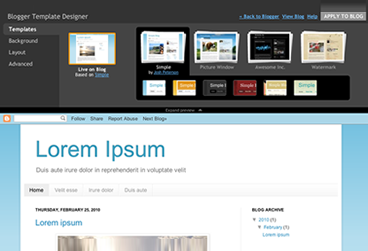 The General Fund blog. It can be a color or an image
The General Fund blog. It can be a color or an image
Header. It can be a text, an image or a combination of both. Remember that there is a Gadget to configure this section.
Menu links or pages. Typically located after the header. Allows navigation through the blog and its pages. Remember you can create up to 10 pages for example to a web form, a guestbook, etc..
The body. Formed by a zone where entries are posted and usually a vertical zone to the right of the entrance.
The foot. It can consist of several blocks and will be positioned below the body of the blog
Then there are other elements such as typeface, etc.. All these aspects can be configured directly from the designer templates. With the added advantage that you can change on the fly any of these items, including the structure of the body (1 columa, 2 columns) foot or blog
For your reference, this blog has been improved using the blogger template designer. Everything you see, including the font were selected using this tool.
Here you have the video you used Google to announce this news (English)
Remember to start using the latest in Blogger before it is available to all users can access the administrator using http://blogger.com http://draft.blogger.com instead. Once you have accessed through draft will ask if you want to use as default desktop draft.
Obviously my recommendation is that you use the built-in template designer blogger (design tab). If after watching the video and try the tool does not stay convinced read on.
Free Templates for blogger:
The other alternative is to get a custom template based on the topic you are looking for then adapting tender. There are a variety of sites that offer free blogger templates. All these templates into account the different elements of the structure mentioned above.
Once you choose your template should incorporate through the Design tab and then Editor HTML. Press the Select Template button to load the XML file previously downloaded from any of the following sites:
The truth is that before the appearance of the template designer blogger (March 2010) was practically mandatory search a predesigned template for blog, which would allow us to identify quickly.
First thing we do is to analyze the different elements that form part of the structure of our blog.
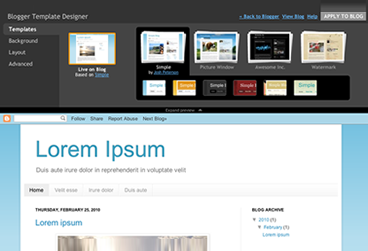 The General Fund blog. It can be a color or an image
The General Fund blog. It can be a color or an imageHeader. It can be a text, an image or a combination of both. Remember that there is a Gadget to configure this section.
Menu links or pages. Typically located after the header. Allows navigation through the blog and its pages. Remember you can create up to 10 pages for example to a web form, a guestbook, etc..
The body. Formed by a zone where entries are posted and usually a vertical zone to the right of the entrance.
The foot. It can consist of several blocks and will be positioned below the body of the blog
Then there are other elements such as typeface, etc.. All these aspects can be configured directly from the designer templates. With the added advantage that you can change on the fly any of these items, including the structure of the body (1 columa, 2 columns) foot or blog
For your reference, this blog has been improved using the blogger template designer. Everything you see, including the font were selected using this tool.
Here you have the video you used Google to announce this news (English)
Remember to start using the latest in Blogger before it is available to all users can access the administrator using http://blogger.com http://draft.blogger.com instead. Once you have accessed through draft will ask if you want to use as default desktop draft.
Obviously my recommendation is that you use the built-in template designer blogger (design tab). If after watching the video and try the tool does not stay convinced read on.
Free Templates for blogger:
The other alternative is to get a custom template based on the topic you are looking for then adapting tender. There are a variety of sites that offer free blogger templates. All these templates into account the different elements of the structure mentioned above.
Once you choose your template should incorporate through the Design tab and then Editor HTML. Press the Select Template button to load the XML file previously downloaded from any of the following sites:
- BTemplates + 3000 free templates, grouped by theme. recommended
- deLuxeTemplates organized by number of communes (vertical zone)
- The 50 most beautiful templates for blogger
- The 20 most beautiful templates designed by deLuxeTemplates
- 100 impresionantes plantillas para blogger gratuitas
- Plantilla "Video Blogger 2011" (Vista previa)
Labels:
Blog
,
blogger
,
Blogger Template Designer
,
Cascading Style Sheets
,
designs
,
Google
,
HTML
,
Template
,
XML
Configure the Initial View Blog: Paragraph Most Miniature on Blogger
In this article, we will see how to set the initial view of your blog to display some text and a thumbnail is generated automatically from the contents of each of your post.
Having an initial view of the optimum blog can help improve the loading speed of blog, positioning, and in this case, provide more direct content to your readers what affects the average time of each visit.
What is the purpose?
The goal is to apply on your blog the same configuration as I have in iniciaBlog.com. If you notice, I show my last ten post, offering a small paragraph and a thumbnail of it. This aspect led him trying for some time and am very satisfied. Many people have asked me about this so it's time to explain how.
Blogger Basic Settings to summarize the inputs
How to cut the post to show only a paragraph?
insert line break in Blogger
View full post on numerous initial view can be (is) crazy. It will be a very long view and compel the user to travel far to see the oldest post. Blog Your foot will be very low and is unsightly. To counter this, we must include in the post what is called a line break. The text that is above this jump will be displayed in your initial view, to read the rest, go into the post. To insert a line break, do the following:

Edit the last of your tickets
Identifies the point where you want to insert the line balance. (I do it after my first paragraph and before the image that accompanies each post)
Moves the mouse cursor in the right place in the text where you will place the cut
Click the Insert button newline (has an icon like a paper match)
Save or publish your post with this jump
View your blog to see the effect.
Note: If you choose the wrong place "cut", just indicate other position the cursor and press the same button. If you want to take the jump, stand in the paragraph below and hit the back button to remove it.
You must repeat this process with your previous post or at least the last ten (keep reading).
How to adjust the amount of post shown on the home page?
number of entries in blogger
The home page can be displayed from a post until you want. The problem is that they have few forcing your reader to advance in your publications by clicking above. The problem with having many (if you put full) is that your initial view can be infinite and will affect the loading speed of your blog. For your reference, in my case show the 10 latest publications. Follow these steps to adjust the amount of post to display on your blog:

Go to the Settings tab
Click Entries and Comments
Indicates the number of entries you want to display on the first of the boxes
Tap Save
View your blog to see the effect
Configure the link text "Read More"
customize text link read more
You control what part of your post text and how much you let on in your entries initial view. Now let's customize the link "Read more" in its own language. To do this follow these steps:
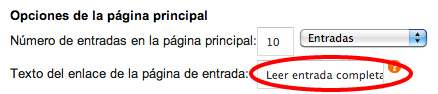
Go to the Design tab
Click Edit in the Blog posts area
In the Link text box, indicate what you want. I I have: Read full entry »
Tap Save
This is free and your taste, the fact is that the greater the more importance you give sentence and that's good. Other examples I've seen "Click to continue reading" or "View Full Article".
Note that within this same section you can configure the amount of post you'll see on your initial view.
So far we've already taken a first step that maybe that's enough for your blog. Show the thumbnail is optional and I leave it to your discretion.
Show a thumbnail automatically
In order to display a thumbnail automatically from photos / video embedded in your post, we'll have to customize the HTML template to incorporate the necessary code and then apply a CSS style using the Blogger template designer. To do this follow these steps.
Add the HTML to display thumbnail:
<b:if cond='data:post.thumbnailUrl'>
<img class="postthumb" expr:src ="data:post.thumbnailUrl" expr:alt="data:post.title"/>
</b:if>
</b:if>
10. Paste it just before the line where we found <data:post.body/>
11.Save your template
Add a CSS style for the thumbnail:
designer blogger templates
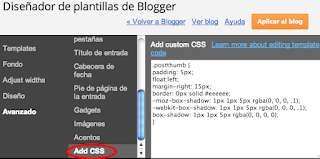
We only have one last step to terminate this tutorial. After inserting the HTML code we will apply the CSS style to align the image, edges, etc.. To do this follow these steps:
1. Go to the Template tab
2.Click the Customize button to open the template editor
3.Click Advanced (on left panel)
4.Click add CSS to add a CSS style
5.Copy the following code:
. postthumb {padding: 5px; float: left; border: 1px solid # eeeeee;-moz-box-shadow: 1px 1px 5px rgba (0, 0, 0, 1),-webkit-box-shadow: 1px 1px 5px rgba (0, 0, 0, 1), box-shadow: 1px 1px 5px rgba (0, 0, 0, 1);}
6.Go back to the editor and paste in the box you have in white (see this image
7.Click Apply to blog and ready!
Note: If you want to surround the image with a border, change where it says border: 0px ..... for border: 1px ...
If you want a shadow changes the last line for this one: box-shadow: 1px 1px 5px rgba (0, 0, 0, 1);
If all went well, you've finished this tutorial. You just set up your blog with an initial view that includes the opening paragraph of each entry and a thumbnail automatically.
Did you know these settings Blogger? Have you already implemented this tutorial? Do you see it practical?
I would like to complete this article with your comment. Also if you consider it interesting to your friends and followers share used social buttons located at the foot of the article.
Having an initial view of the optimum blog can help improve the loading speed of blog, positioning, and in this case, provide more direct content to your readers what affects the average time of each visit.
What is the purpose?
The goal is to apply on your blog the same configuration as I have in iniciaBlog.com. If you notice, I show my last ten post, offering a small paragraph and a thumbnail of it. This aspect led him trying for some time and am very satisfied. Many people have asked me about this so it's time to explain how.
Blogger Basic Settings to summarize the inputs
How to cut the post to show only a paragraph?
insert line break in Blogger
View full post on numerous initial view can be (is) crazy. It will be a very long view and compel the user to travel far to see the oldest post. Blog Your foot will be very low and is unsightly. To counter this, we must include in the post what is called a line break. The text that is above this jump will be displayed in your initial view, to read the rest, go into the post. To insert a line break, do the following:

Edit the last of your tickets
Identifies the point where you want to insert the line balance. (I do it after my first paragraph and before the image that accompanies each post)
Moves the mouse cursor in the right place in the text where you will place the cut
Click the Insert button newline (has an icon like a paper match)
Save or publish your post with this jump
View your blog to see the effect.
Note: If you choose the wrong place "cut", just indicate other position the cursor and press the same button. If you want to take the jump, stand in the paragraph below and hit the back button to remove it.
You must repeat this process with your previous post or at least the last ten (keep reading).
How to adjust the amount of post shown on the home page?
number of entries in blogger
The home page can be displayed from a post until you want. The problem is that they have few forcing your reader to advance in your publications by clicking above. The problem with having many (if you put full) is that your initial view can be infinite and will affect the loading speed of your blog. For your reference, in my case show the 10 latest publications. Follow these steps to adjust the amount of post to display on your blog:

Go to the Settings tab
Click Entries and Comments
Indicates the number of entries you want to display on the first of the boxes
Tap Save
View your blog to see the effect
Configure the link text "Read More"
customize text link read more
You control what part of your post text and how much you let on in your entries initial view. Now let's customize the link "Read more" in its own language. To do this follow these steps:
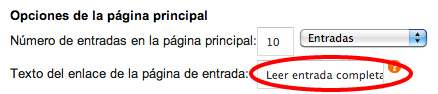
Go to the Design tab
Click Edit in the Blog posts area
In the Link text box, indicate what you want. I I have: Read full entry »
Tap Save
This is free and your taste, the fact is that the greater the more importance you give sentence and that's good. Other examples I've seen "Click to continue reading" or "View Full Article".
Note that within this same section you can configure the amount of post you'll see on your initial view.
So far we've already taken a first step that maybe that's enough for your blog. Show the thumbnail is optional and I leave it to your discretion.
Show a thumbnail automatically
In order to display a thumbnail automatically from photos / video embedded in your post, we'll have to customize the HTML template to incorporate the necessary code and then apply a CSS style using the Blogger template designer. To do this follow these steps.
Add the HTML to display thumbnail:
- Go to the Template tab
- Click the Create button backup / restore
- Create a backup of your current template
- Once you have the copy, click Edit HTML button
- Read the warning message and press Continue
- Click where it says gadgets template Explandir
- Use the key combination Ctrl F or Ctrl B (Mac ⌘ ⌘ F or B) to open the browser
- Search <data:post.body/> within your template. If you find the text in two positions within your template, let you know that we are talking about first of all.
- Copy the following code:
<b:if cond='data:post.thumbnailUrl'>
<img class="postthumb" expr:src ="data:post.thumbnailUrl" expr:alt="data:post.title"/>
</b:if>
</b:if>
10. Paste it just before the line where we found <data:post.body/>
11.Save your template
Add a CSS style for the thumbnail:
designer blogger templates
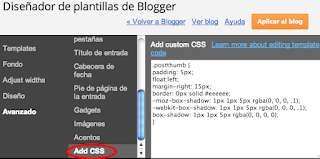
We only have one last step to terminate this tutorial. After inserting the HTML code we will apply the CSS style to align the image, edges, etc.. To do this follow these steps:
1. Go to the Template tab
2.Click the Customize button to open the template editor
3.Click Advanced (on left panel)
4.Click add CSS to add a CSS style
5.Copy the following code:
. postthumb {padding: 5px; float: left; border: 1px solid # eeeeee;-moz-box-shadow: 1px 1px 5px rgba (0, 0, 0, 1),-webkit-box-shadow: 1px 1px 5px rgba (0, 0, 0, 1), box-shadow: 1px 1px 5px rgba (0, 0, 0, 1);}
6.Go back to the editor and paste in the box you have in white (see this image
7.Click Apply to blog and ready!
Note: If you want to surround the image with a border, change where it says border: 0px ..... for border: 1px ...
If you want a shadow changes the last line for this one: box-shadow: 1px 1px 5px rgba (0, 0, 0, 1);
If all went well, you've finished this tutorial. You just set up your blog with an initial view that includes the opening paragraph of each entry and a thumbnail automatically.
Did you know these settings Blogger? Have you already implemented this tutorial? Do you see it practical?
I would like to complete this article with your comment. Also if you consider it interesting to your friends and followers share used social buttons located at the foot of the article.
Labels:
blogger
,
homepage post
,
HTML
,
miniature post
,
Table of keyboard shortcuts
Analysis and advice On Blogger Comments on Google+
| English: Google+ wordmark (Photo credit: Wikipedia) |
Blogger and Google+, Google+ and Blogger does not matter the order, the fact is that Google+ is Google's bid to compete to enter fully into the world of social networks and where they go most of new company developments . Sooner or later different service and products are integrated with Google+ iran.
Blogger is because it represents one of the most Google services integration with new social network has experienced in the last year, but not the only, the search engine, Gmail, YouTube, Google Analytics, webmaster tools , etc, etc.., have been in some way or another affected in favor of greater integration with Google+.
Labels:
blog commentts
,
blog readers
,
blogger
,
Gmail
,
Google
,
Google Analytics
,
Google+
,
Search
,
share blog
,
Social network
,
Youtube
Wednesday, April 3, 2013
What is a blog and what is for?
| Image via CrunchBase |
A blog is nothing more nor less than a diary. This diary can be personal or have a more commercial and corporate.
Every time you write something new you do it in a new page or what is called Post or input. , The most important is the content, quality and should be attractive both in substance and in form.
What things do I can write on the blog?
On products, news, events and milestones of your store or business.
About gardening, photography, sports, crafts, mechanics.
On technology, travel, fashion, news, poetry, art, music, cinema.
About family, children.
In each entry as part of the text, you can insert photos, videos and audio.
Which is more important the content or design of the blog?
Certainly both are important but should give priority to the content must be original content as I said before (no copies) and quality. You must be clear about what to write, who you're going to lead, shape and purpose of the blog. Finally you must be consistent and write if not every day in several a week. Actually the latter is the most important, how to write or who the wrath perfected over time. With regard to design what angers slowly improving but can not be the priority.
Google Blogger
Now you need a manager for the blog, and that is when I introduce Google Blogger. This service (Blogger), you can create blogs, create and edit entries or post, customize the design of it, you can configure it to indicate whether such a blog is public or private to certain people ... The most important thing, so free and also over time your post will appear in the Google search engine.
Therefore we conclude that a blog is the most economical way to have an Internet presence, and is applicable to all whether you are an individual, entrepreneurial, independent or company. If you want to create a blog user community should be the focus of your strategy.
What do I need to create a blog?
Enthusiasm for what you are going to undertake and dedication to keep
A Gmail (Google Mail). If not, you can create it from here.
You do not need:
No need to know HTML or Web programming.
You do not need a hosting (hosting) and it gives you Google for free.
You do not need a domain, when you create your blog Google assigns you one free on the start. Example www.one.blogspot.com (later you can change by a. Com)
Steps to create the blog:
Connect with blogger and follow the wizard until you write your first post. When you publish, you have already created your blog and have a web address or url where invite your friends.
Of course I recommend you follow this blog because it is, how to start a blog and what aspects should be given slowly. All items listed on this blog are explained in subsequent entries. We will see interesting subjects like button "Like" on Facebook at each entrance or how to put social icons and even a music player.
Labels:
Blog
,
BLOG content
,
blogger
,
blogs
,
Facebook
,
Gmail
,
Google
,
Google Blogger
,
HTML
,
Searching
Animated Stylish Bookmarks Widget For Blogger Blo
The social bookmarking gadgets and widgets objetive is to catch the eye of visitors and get them bookmarking your blog.
Here i will show you a social bookmarking gadget with a stylish animated effect.This stylish bookmarks gadget a basic share button is placed in the corner of your blog, then on hover 6 icons for the main social bookmarking websites appear in a semicircle.
The buttons that appear are for Pinterest, Google+, Facebook, Twitter, Tumblr and Email.
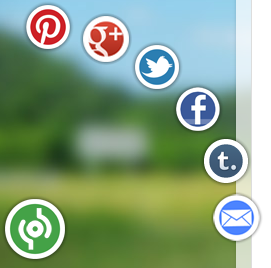
Add This Animated Stylish Bookmarking Gadget To Your Blog today.
Note:Remember Always Back Up Your Template Before You Make Changes .
To Back Up A Blogger Template follow this Steps.
Step 1. In Your Blogger Dashboard Click The Drop Down Menu For Your Blog > Choose Template > Then Edit Html > Tick The Expand Widget Templates Box .
Step 2. Find the following piece of code in your blogs Html : (Click Ctrl and F for a search bar to help find the code:
Step 3. Copy and Paste the following code Directly Above / Before </body>
---------------------------------------------------------------------------------------------------------------------------------
<!-- Start Shareaholic Stylish Bookmarks script -->
<script type='text/javascript'>
(function() {
var sb = document.createElement("script"); sb.type = "text/javascript";sb.async = true;
sb.src = ("https:" == document.location.protocol ? "https://dtym7iokkjlif.cloudfront.net" : "http://cdn.shareaholic.com") + "/media/js/jquery.shareaholic-publishers-ss.min.js";
var s = document.getElementsByTagName("script")[0]; s.parentNode.insertBefore(sb, s);
})();
</script><small><a href='http://tricksblogspot.blogspot.com/2012/05/animated-stylish-social-bookmark-gadget.html'>Animated Social Gadget</a> - <a href='http://tricksblogspot.blogspot.com'>Blogger And Wordpress Tips</a></small>
<!-- End Shareaholic stylish Bookmarks script -->
------------------------------------------------------------------------------------------------------------------------------
Step 4. Save Your Template.
Enjoy!
Here i will show you a social bookmarking gadget with a stylish animated effect.This stylish bookmarks gadget a basic share button is placed in the corner of your blog, then on hover 6 icons for the main social bookmarking websites appear in a semicircle.
The buttons that appear are for Pinterest, Google+, Facebook, Twitter, Tumblr and Email.
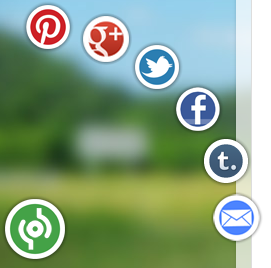
Add This Animated Stylish Bookmarking Gadget To Your Blog today.
Note:Remember Always Back Up Your Template Before You Make Changes .
To Back Up A Blogger Template follow this Steps.
Step 1. In Your Blogger Dashboard Click The Drop Down Menu For Your Blog > Choose Template > Then Edit Html > Tick The Expand Widget Templates Box .
Step 2. Find the following piece of code in your blogs Html : (Click Ctrl and F for a search bar to help find the code:
</body>
Step 3. Copy and Paste the following code Directly Above / Before </body>
---------------------------------------------------------------------------------------------------------------------------------
<!-- Start Shareaholic Stylish Bookmarks script -->
<script type='text/javascript'>
(function() {
var sb = document.createElement("script"); sb.type = "text/javascript";sb.async = true;
sb.src = ("https:" == document.location.protocol ? "https://dtym7iokkjlif.cloudfront.net" : "http://cdn.shareaholic.com") + "/media/js/jquery.shareaholic-publishers-ss.min.js";
var s = document.getElementsByTagName("script")[0]; s.parentNode.insertBefore(sb, s);
})();
</script><small><a href='http://tricksblogspot.blogspot.com/2012/05/animated-stylish-social-bookmark-gadget.html'>Animated Social Gadget</a> - <a href='http://tricksblogspot.blogspot.com'>Blogger And Wordpress Tips</a></small>
<!-- End Shareaholic stylish Bookmarks script -->
------------------------------------------------------------------------------------------------------------------------------
Step 4. Save Your Template.
Enjoy!
Labels:
blogger
,
Facebook
,
Google
,
Google+
,
Pinterest
,
Social Bookmarks
,
Tumblr
,
Twitter
,
widgets social bookmarks free
Tuesday, April 2, 2013
Hover Effects to Your Blogger Blog Images
Add different effects to those photos.The COOL thing about this is you just have to add some jQuery and Css to your template then you can easily add from Five hover effects to add some live to your blog photos.
Lets look through the effects and you can also check out this sample in action here.
The 5 effects will be :
Effect 1 - Popout, this is a basic pop out effect on hover the photos will pop out from the page.
Effect 2 - SliceDown, The image will have an dark overlay and on hover a slice effect reveals the image clearly.
Effect 3 - BoxRandom, The image has a light overlay and on hover the image is revealed by boxes randomly clearing.
Effect 4 - FoldLeft, Once again the image has a light overlay and this time on hover an accordion fold effect reveals the image.
Effect 5 - RainGrowReverse, This time on hover the image is revealed from corner to corner.
Add The PICS Effects To YOUR Blogger
Note:Remember Always Back Up Your Template Before You Make Changes - How To Back Up A Blogger Template
Step 1. In Your (New Design) Blogger Dashboard- Click The Drop Down Menu For Your Blog > Choose Template > Then Edit Html >
Step 2. Find this piece of code in your blogs Html : (Click Ctrl and F for a search bar to help find the code - How To Find Code In Blogger Template Template)
</head>
Step 3. Copy and Paste the following code Directly Above / Before </head>
---------------------------------------------------------------------------------------------------------------------
<script src='http://code.jquery.com/jquery-1.7.1.min.js' type='text/javascript'/>
<script src='http://yourjavascript.com/143237963/jquery.adipoli.min.js' type='text/javascript'/>
<script type='text/javascript'>
/*<![CDATA[*/
jQuery(function($pice){
$pice('.effect1').adipoli({
'startEffect' : 'normal',
'hoverEffect' : 'popout'
});
$pice('.effect2').adipoli({
'startEffect' : 'overlay',
'hoverEffect' : 'sliceDown'
});
$pice('.effect3').adipoli({
'startEffect' : 'transparent',
'hoverEffect' : 'boxRandom'
});
$pice('.effect4').adipoli({
'startEffect' : 'overlay',
'hoverEffect' : 'foldLeft'
});
$pice('.effect5').adipoli({
'startEffect' : 'transparent',
'hoverEffect' : 'boxRainGrowReverse'
});
});
/*]]>*/
</script>
Step 4. Find the following piece of code in your blogs Html : (Click Ctrl and F for a search bar to help find the code - How To Find Code In Blogger Template Template)
]]></b:skin>
Step 5. Now Copy And Paste This Code Directly Above / Before ]]></b:skin>
.adipoli-wrapper{position:relative;display:inline-block;margin:auto}
.adipoli-slice{display:block;position:absolute;z-index:0;height:100%}
.adipoli-box{display:block;position:absolute;z-index:0}
.post img{border:0!important;margin:0!important;padding:0!important}
.adipoli-wrapper>img,.adipoli-before,.adipoli-after{position:absolute;z-index:0}
Step 6. Save your template.
How to Add The Effect To Your Pics
Now we need to add a class tag to pics we want the effect on.So as you seen them on the demo ; if you want to use Effect 1 you add class="effect1" for Effect 2 you add class="effect2" and so on.Below I show were to add this class tag on your pics.
Then if your upload the pics or images directly onto Blogger we have an easy way to add the class.The code below is how the html for an image looks when uploaded to Blogger.
Important - This is when you upload the image in compose mode then switch to html mode.
<div class="separator" style="clear: both; text-align: center;">
<a href="https://blogger.googleusercontent.com/img/b/R29vZ2xl/AVvXsEhTspqHJ7VFYX65NEe_ZksRAZ5AaXH-DFXtijn8jEYjisgyQON8ref5VlcY-yFzol_nfQzanSKSPrV3iQS0pBptd6D0IyorWh36L8sVE5K_FOFR44ZWTr49d1YG_afsbG1vHSrf5vG2YxAb/s1600/image-effects-image-2.png" imageanchor="1" style="margin-left: 1em; margin-right: 1em;"><img border="0" src="https://blogger.googleusercontent.com/img/b/R29vZ2xl/AVvXsEhTspqHJ7VFYX65NEe_ZksRAZ5AaXH-DFXtijn8jEYjisgyQON8ref5VlcY-yFzol_nfQzanSKSPrV3iQS0pBptd6D0IyorWh36L8sVE5K_FOFR44ZWTr49d1YG_afsbG1vHSrf5vG2YxAb/s1600/image-effects-image-2.png" /></a></div>
You can see highlighted div class="separator" we change this to div class="effect1" (or effect2 etc..) like this below :
<div class="effect1" style="clear: both; text-align: center;">
<a href="https://blogger.googleusercontent.com/img/b/R29vZ2xl/AVvXsEhTspqHJ7VFYX65NEe_ZksRAZ5AaXH-DFXtijn8jEYjisgyQON8ref5VlcY-yFzol_nfQzanSKSPrV3iQS0pBptd6D0IyorWh36L8sVE5K_FOFR44ZWTr49d1YG_afsbG1vHSrf5vG2YxAb/s1600/image-effects-image-2.png" imageanchor="1" style="margin-left: 1em; margin-right: 1em;"><img border="0" src="https://blogger.googleusercontent.com/img/b/R29vZ2xl/AVvXsEhTspqHJ7VFYX65NEe_ZksRAZ5AaXH-DFXtijn8jEYjisgyQON8ref5VlcY-yFzol_nfQzanSKSPrV3iQS0pBptd6D0IyorWh36L8sVE5K_FOFR44ZWTr49d1YG_afsbG1vHSrf5vG2YxAb/s1600/image-effects-image-2.png" /></a></div>
When you add pics or images in html mode or adding externally hosted images your image code will be like this :
<a href="https://blogger.googleusercontent.com/img/b/R29vZ2xl/AVvXsEhTspqHJ7VFYX65NEe_ZksRAZ5AaXH-DFXtijn8jEYjisgyQON8ref5VlcY-yFzol_nfQzanSKSPrV3iQS0pBptd6D0IyorWh36L8sVE5K_FOFR44ZWTr49d1YG_afsbG1vHSrf5vG2YxAb/s1600/image-effects-image-2.png"><img src="https://blogger.googleusercontent.com/img/b/R29vZ2xl/AVvXsEhTspqHJ7VFYX65NEe_ZksRAZ5AaXH-DFXtijn8jEYjisgyQON8ref5VlcY-yFzol_nfQzanSKSPrV3iQS0pBptd6D0IyorWh36L8sVE5K_FOFR44ZWTr49d1YG_afsbG1vHSrf5vG2YxAb/s1600/image-effects-image-2.png" /></a>
We add the class as shown below :
<a href="https://blogger.googleusercontent.com/img/b/R29vZ2xl/AVvXsEhTspqHJ7VFYX65NEe_ZksRAZ5AaXH-DFXtijn8jEYjisgyQON8ref5VlcY-yFzol_nfQzanSKSPrV3iQS0pBptd6D0IyorWh36L8sVE5K_FOFR44ZWTr49d1YG_afsbG1vHSrf5vG2YxAb/s1600/image-effects-image-2.png"><img class="effect1" src="https://blogger.googleusercontent.com/img/b/R29vZ2xl/AVvXsEhTspqHJ7VFYX65NEe_ZksRAZ5AaXH-DFXtijn8jEYjisgyQON8ref5VlcY-yFzol_nfQzanSKSPrV3iQS0pBptd6D0IyorWh36L8sVE5K_FOFR44ZWTr49d1YG_afsbG1vHSrf5vG2YxAb/s1600/image-effects-image-2.png" /></a>
For this we used the idea from the Adipoli jQuery Image Hover Plugin.
Lets look through the effects and you can also check out this sample in action here.
The 5 effects will be :
Effect 1 - Popout, this is a basic pop out effect on hover the photos will pop out from the page.
Effect 2 - SliceDown, The image will have an dark overlay and on hover a slice effect reveals the image clearly.
Effect 3 - BoxRandom, The image has a light overlay and on hover the image is revealed by boxes randomly clearing.
Effect 4 - FoldLeft, Once again the image has a light overlay and this time on hover an accordion fold effect reveals the image.
Effect 5 - RainGrowReverse, This time on hover the image is revealed from corner to corner.
Add The PICS Effects To YOUR Blogger
Note:Remember Always Back Up Your Template Before You Make Changes - How To Back Up A Blogger Template
Step 1. In Your (New Design) Blogger Dashboard- Click The Drop Down Menu For Your Blog > Choose Template > Then Edit Html >
Step 2. Find this piece of code in your blogs Html : (Click Ctrl and F for a search bar to help find the code - How To Find Code In Blogger Template Template)
</head>
Step 3. Copy and Paste the following code Directly Above / Before </head>
---------------------------------------------------------------------------------------------------------------------
<script src='http://code.jquery.com/jquery-1.7.1.min.js' type='text/javascript'/>
<script src='http://yourjavascript.com/143237963/jquery.adipoli.min.js' type='text/javascript'/>
<script type='text/javascript'>
/*<![CDATA[*/
jQuery(function($pice){
$pice('.effect1').adipoli({
'startEffect' : 'normal',
'hoverEffect' : 'popout'
});
$pice('.effect2').adipoli({
'startEffect' : 'overlay',
'hoverEffect' : 'sliceDown'
});
$pice('.effect3').adipoli({
'startEffect' : 'transparent',
'hoverEffect' : 'boxRandom'
});
$pice('.effect4').adipoli({
'startEffect' : 'overlay',
'hoverEffect' : 'foldLeft'
});
$pice('.effect5').adipoli({
'startEffect' : 'transparent',
'hoverEffect' : 'boxRainGrowReverse'
});
});
/*]]>*/
</script>
Step 4. Find the following piece of code in your blogs Html : (Click Ctrl and F for a search bar to help find the code - How To Find Code In Blogger Template Template)
]]></b:skin>
Step 5. Now Copy And Paste This Code Directly Above / Before ]]></b:skin>
.adipoli-wrapper{position:relative;display:inline-block;margin:auto}
.adipoli-slice{display:block;position:absolute;z-index:0;height:100%}
.adipoli-box{display:block;position:absolute;z-index:0}
.post img{border:0!important;margin:0!important;padding:0!important}
.adipoli-wrapper>img,.adipoli-before,.adipoli-after{position:absolute;z-index:0}
Step 6. Save your template.
How to Add The Effect To Your Pics
Now we need to add a class tag to pics we want the effect on.So as you seen them on the demo ; if you want to use Effect 1 you add class="effect1" for Effect 2 you add class="effect2" and so on.Below I show were to add this class tag on your pics.
Then if your upload the pics or images directly onto Blogger we have an easy way to add the class.The code below is how the html for an image looks when uploaded to Blogger.
Important - This is when you upload the image in compose mode then switch to html mode.
<div class="separator" style="clear: both; text-align: center;">
<a href="https://blogger.googleusercontent.com/img/b/R29vZ2xl/AVvXsEhTspqHJ7VFYX65NEe_ZksRAZ5AaXH-DFXtijn8jEYjisgyQON8ref5VlcY-yFzol_nfQzanSKSPrV3iQS0pBptd6D0IyorWh36L8sVE5K_FOFR44ZWTr49d1YG_afsbG1vHSrf5vG2YxAb/s1600/image-effects-image-2.png" imageanchor="1" style="margin-left: 1em; margin-right: 1em;"><img border="0" src="https://blogger.googleusercontent.com/img/b/R29vZ2xl/AVvXsEhTspqHJ7VFYX65NEe_ZksRAZ5AaXH-DFXtijn8jEYjisgyQON8ref5VlcY-yFzol_nfQzanSKSPrV3iQS0pBptd6D0IyorWh36L8sVE5K_FOFR44ZWTr49d1YG_afsbG1vHSrf5vG2YxAb/s1600/image-effects-image-2.png" /></a></div>
You can see highlighted div class="separator" we change this to div class="effect1" (or effect2 etc..) like this below :
<div class="effect1" style="clear: both; text-align: center;">
<a href="https://blogger.googleusercontent.com/img/b/R29vZ2xl/AVvXsEhTspqHJ7VFYX65NEe_ZksRAZ5AaXH-DFXtijn8jEYjisgyQON8ref5VlcY-yFzol_nfQzanSKSPrV3iQS0pBptd6D0IyorWh36L8sVE5K_FOFR44ZWTr49d1YG_afsbG1vHSrf5vG2YxAb/s1600/image-effects-image-2.png" imageanchor="1" style="margin-left: 1em; margin-right: 1em;"><img border="0" src="https://blogger.googleusercontent.com/img/b/R29vZ2xl/AVvXsEhTspqHJ7VFYX65NEe_ZksRAZ5AaXH-DFXtijn8jEYjisgyQON8ref5VlcY-yFzol_nfQzanSKSPrV3iQS0pBptd6D0IyorWh36L8sVE5K_FOFR44ZWTr49d1YG_afsbG1vHSrf5vG2YxAb/s1600/image-effects-image-2.png" /></a></div>
When you add pics or images in html mode or adding externally hosted images your image code will be like this :
<a href="https://blogger.googleusercontent.com/img/b/R29vZ2xl/AVvXsEhTspqHJ7VFYX65NEe_ZksRAZ5AaXH-DFXtijn8jEYjisgyQON8ref5VlcY-yFzol_nfQzanSKSPrV3iQS0pBptd6D0IyorWh36L8sVE5K_FOFR44ZWTr49d1YG_afsbG1vHSrf5vG2YxAb/s1600/image-effects-image-2.png"><img src="https://blogger.googleusercontent.com/img/b/R29vZ2xl/AVvXsEhTspqHJ7VFYX65NEe_ZksRAZ5AaXH-DFXtijn8jEYjisgyQON8ref5VlcY-yFzol_nfQzanSKSPrV3iQS0pBptd6D0IyorWh36L8sVE5K_FOFR44ZWTr49d1YG_afsbG1vHSrf5vG2YxAb/s1600/image-effects-image-2.png" /></a>
We add the class as shown below :
<a href="https://blogger.googleusercontent.com/img/b/R29vZ2xl/AVvXsEhTspqHJ7VFYX65NEe_ZksRAZ5AaXH-DFXtijn8jEYjisgyQON8ref5VlcY-yFzol_nfQzanSKSPrV3iQS0pBptd6D0IyorWh36L8sVE5K_FOFR44ZWTr49d1YG_afsbG1vHSrf5vG2YxAb/s1600/image-effects-image-2.png"><img class="effect1" src="https://blogger.googleusercontent.com/img/b/R29vZ2xl/AVvXsEhTspqHJ7VFYX65NEe_ZksRAZ5AaXH-DFXtijn8jEYjisgyQON8ref5VlcY-yFzol_nfQzanSKSPrV3iQS0pBptd6D0IyorWh36L8sVE5K_FOFR44ZWTr49d1YG_afsbG1vHSrf5vG2YxAb/s1600/image-effects-image-2.png" /></a>
For this we used the idea from the Adipoli jQuery Image Hover Plugin.
Labels:
blogger
,
blogger images
,
Cascading Style Sheets
,
Css
,
demo
,
Graphics
,
HTML
,
images effects
,
JavaScript
,
JQuery
,
pics effetcts
Set Up Adsense On Dynamic Views Templates
AdSense
units shown are all 768x90 and 120x600.They displayed them between posts,
below posts and beside posts.For the classic and sidebar templates This ads units are on the home page and posts for all other Dynamic templates
units are on posts.
The Idea of AdSense set up on posts, 120x600 unit on the right with 768x90 below posts is super
 The question is:"Can we have AdSense on Dynamic Views Templates".the answer is yes. I will show you the steps to put AdSense on Blogger Dynamic Views.
The question is:"Can we have AdSense on Dynamic Views Templates".the answer is yes. I will show you the steps to put AdSense on Blogger Dynamic Views.
First of course you need to have an AdSense account,once your AdSense approved follow these steps.
1) In Your Blogger Dashboard click the Drop Down menu > Choose Earnings.
2) Under 'Sign up for Google AdSense to display ads targeted to your blog content'.Click Get Started, OK if you don't have an AdSense account you will be shown how to apply, If you do ads will be added and you will be presented with further options.
Here a video showing the steps:
The Idea of AdSense set up on posts, 120x600 unit on the right with 768x90 below posts is super
First of course you need to have an AdSense account,once your AdSense approved follow these steps.
1) In Your Blogger Dashboard click the Drop Down menu > Choose Earnings.
2) Under 'Sign up for Google AdSense to display ads targeted to your blog content'.Click Get Started, OK if you don't have an AdSense account you will be shown how to apply, If you do ads will be added and you will be presented with further options.
Here a video showing the steps:
Labels:
ads
,
AdSense
,
adsense tips
,
AdWords
,
blogger
,
dynamic views template
,
Google
,
Google AdSense
,
ShoutMeLoud
,
wordpress
Monday, April 1, 2013
How to take advantage of Google+ followers gadget in Blogger
But now you can add a gadget in Blogger which displays the profile picture and the number of people you have in your circles in Google+, and facilitates action follow through Google's social network.
In this article we will see how to add it to your blog, as well as a series of tips to make the most of.
Notable Features
It is a visual element that will highlight your blog.
Clearly draw the attention of those who visit you. Below I outline some of the key features:
Who visits your blog, you allow follow easily using the button Add to circles
Shows profile pictures of some of those people with link to their respective profiles. This makes your reader that you know your community and add more people to your circles.
Displays a counter of the number of people who follow you
Facilitates who visits you access to all the people who follow you through the link at the bottom right
Also available for those who use dynamic templates.
Automatically adjusts to the width.
The high is always a maximum of four rows of photos
How fans show your personal profile or fan page of your company / brand Google+?
This is a key feature that I believe important to note. This gadget is able to display information on your personal profile or business page on Google+. This depends on how you have linked your blog with Google+. To view it should go to the Google+ tab default and whether it is linked to your personal profile page or your brand. It is one of the main differences with LikeBox Facebook and the latter is "only" shows fans a brand page and personal profile.

The new Followers gadget, others retire earlier gadgets
Knowing that this gadget can display information on a Google+ profile, can question you company logo or add me on Google+ gadget (third party) that has become totally obsolete, so cuestionártelos if you had in your blog.
Advice on the position of the followers gadget Google+
Given that it is very visual and invites to follow, ideally situated located in top of the side of the blog, so check out who you have not moved the page to see it. Anyway the Gadget automatically adapts to the width so it fits perfectly to the foot or the head, is a matter of taste and taste. Either vertically or horizontally on the maximum number of rows is four Current transition.
If like me, you have presence on various social networks will have to decide which prevails over, finally mention being combatible with Google Friend Connect gadget and both can be displayed on your blog.
Note: This section does not apply to those who use Blogger dynamic templates, since the position is always floating to the right.
 How to add the Google+ followers gadget to blog?
How to add the Google+ followers gadget to blog?
Follow these step:
Go to the Layout
Click Add a Gadget
From the list select followers Google+
Drag the gadget to the desired
Save and view your blog
Go try different positions to find the one you think best.
You knew this Gadget? Have you applied for your blog?, Have presence in Google+? Are you one of those who have gone portrayed in this post?
Comment on this post, it is important to know your experience. Thank you.
In this article we will see how to add it to your blog, as well as a series of tips to make the most of.
Notable Features
It is a visual element that will highlight your blog.
Clearly draw the attention of those who visit you. Below I outline some of the key features:
Who visits your blog, you allow follow easily using the button Add to circles
Shows profile pictures of some of those people with link to their respective profiles. This makes your reader that you know your community and add more people to your circles.
Displays a counter of the number of people who follow you
Facilitates who visits you access to all the people who follow you through the link at the bottom right
Also available for those who use dynamic templates.
Automatically adjusts to the width.
The high is always a maximum of four rows of photos
How fans show your personal profile or fan page of your company / brand Google+?
This is a key feature that I believe important to note. This gadget is able to display information on your personal profile or business page on Google+. This depends on how you have linked your blog with Google+. To view it should go to the Google+ tab default and whether it is linked to your personal profile page or your brand. It is one of the main differences with LikeBox Facebook and the latter is "only" shows fans a brand page and personal profile.

The new Followers gadget, others retire earlier gadgets
Knowing that this gadget can display information on a Google+ profile, can question you company logo or add me on Google+ gadget (third party) that has become totally obsolete, so cuestionártelos if you had in your blog.
Advice on the position of the followers gadget Google+
Given that it is very visual and invites to follow, ideally situated located in top of the side of the blog, so check out who you have not moved the page to see it. Anyway the Gadget automatically adapts to the width so it fits perfectly to the foot or the head, is a matter of taste and taste. Either vertically or horizontally on the maximum number of rows is four Current transition.
If like me, you have presence on various social networks will have to decide which prevails over, finally mention being combatible with Google Friend Connect gadget and both can be displayed on your blog.
Note: This section does not apply to those who use Blogger dynamic templates, since the position is always floating to the right.
 How to add the Google+ followers gadget to blog?
How to add the Google+ followers gadget to blog?Follow these step:
Go to the Layout
Click Add a Gadget
From the list select followers Google+
Drag the gadget to the desired
Save and view your blog
Go try different positions to find the one you think best.
You knew this Gadget? Have you applied for your blog?, Have presence in Google+? Are you one of those who have gone portrayed in this post?
Comment on this post, it is important to know your experience. Thank you.
Sunday, March 31, 2013
Optimize the title entries to promote SEO Blogger
Work positioning (SEO) starts a blog since we published the first post. This is one of the most complex issues, positioning a blog is a set of actions with results in the medium and long term. Remember that a good positioning means more visits to the blog, and therefore greater opportunity to "sell".
The SEO, a matter of small details
The default mode which displays the title of each post, does not favor the SEO. Then follow these easy improve the title of the entries in Blogger.
How to optimize the title of the entries in Blogger?
As long as we play the HTML template I recommend backup before. Follow these simple steps:
Access the Template tab and click the Create button Backup / Restore
Once you have created your copy , press the Edit HTML
(Mac in Mac ⌘ ⌘ F or B)Keyboard and press Ctrl F or Ctrl B and search for:
<title> <data:blog.pageTitle/> </ title>
Replaces code found by the following:
<b:if cond='data:blog.pageType == "item"'> <title><data:blog.pageName/> | <data:blog.title/></title><b:else/>
<title><data:blog.pageTitle/>
</title></b:if>
Now Save the template and view your blog

Now when you enter one of your post, look at the title that appears in the browser, at the top. It Put the title of the post first and then the name of the blog. It is this kind of details that favor the SEO of your blog.
The SEO, a matter of small details
The default mode which displays the title of each post, does not favor the SEO. Then follow these easy improve the title of the entries in Blogger.
How to optimize the title of the entries in Blogger?
As long as we play the HTML template I recommend backup before. Follow these simple steps:
Access the Template tab and click the Create button Backup / Restore
Once you have created your copy , press the Edit HTML
(Mac in Mac ⌘ ⌘ F or B)Keyboard and press Ctrl F or Ctrl B and search for:
<title> <data:blog.pageTitle/> </ title>
Replaces code found by the following:
<b:if cond='data:blog.pageType == "item"'> <title><data:blog.pageName/> | <data:blog.title/></title><b:else/>
<title><data:blog.pageTitle/>
</title></b:if>
Now Save the template and view your blog

Now when you enter one of your post, look at the title that appears in the browser, at the top. It Put the title of the post first and then the name of the blog. It is this kind of details that favor the SEO of your blog.
Labels:
Blog
,
blogger
,
Control key
,
Google
,
HTML
,
Search engine optimization
,
Tools
,
Web search engine
What to choose for your blog platform Blogger or Wordpress?
| English: WordPress Logo (Photo credit: Wikipedia) |
As you probably know, there are basically two important and recommended platforms for your blog, Wordpress and Google's Blogger.This is a blog created with the Blogger platform. I do not intend to make a comparison with Wordpress but Blogger expose the benefits of that is the tool I use. To complete your study try to put links to recommended reading comparisons between the two platforms.
Then answer the questions you have in your head :-)
| This is icon for social networking website. This is part of Open Icon Library's webpage icon package. (Photo credit: Wikipedia) |
Why do I need a blog?
To have your own space from which to communicate on the Internet
What topics I can write on the blog?
Personal issues, experiences, travel ...
Corporate, product news, offers ...
Specialized topics, programming, design, cooking ...
What is the attitude I should have?
Be consistent in the literature
Transmit a direct and clear
To think that each publication should be better than all previous
Being supportive and think that convey your knowledge can help others if anything in return
Involved with the comments and followers of your blog
Can you make money with a blog?
If you open a blog with ideas to make money better than not even try
You can make money with a blog, but very long term (2-3 years)
Money should not be the trigger that drives you to create a blog
What are the best platforms for hosting a blog?
Blogger
Wordpress
What does it cost to create and maintain a blog?
The blogging Blogger is free both as in the online version of Wordpress ("In some cases we can announce Google text ads on your blog, but only very rarely" features extracted from Wordpress)
WordPress is an installable version which is what most people use. To run this version you must have a hosting service where host and your blog thereby incur an extra expense.
Many hosting providers make it easy WordPress installation but better have a friend with knowledge about you. In certain situations this "friend" can mean an additional cost (calls, emails, weather, etc).
Wordpress Security Updates. If you go for the installable version of Wordpress keep in mind that you must keep your updated version and this maintenance can also add costs.
Blogger does not have an installed version, the service is hosted on Google's servers and not have to worry about the hosting and maintenance, always use the latest version of the product
What do you expect from this blog platform?
Make it easier to post
Make it easy to manage
That service constantly improve and evolve
Which is stable
The ten reasons why I recommend Blogger
Because it requires having to install or download anything. Everything from the browser
Because it requires no technical knowledge of html, css, javascript. This causes you to focus exclusively on publications
Because behind Google's Blogger
Because the hosting is free to both the domain. Blogspot.com as the custom domain.
Because after the blog integrated other Google services like Google Analytics (Statistics), Google Adesense (advertising), Google Site (site creator and file storage space for the blog), Google Webmaster Tools (which allows the search index Also of Google), Google Picasa to store photos blog, Youtube for videos ...
Because you can also post on the blog from a smartphone
It incorporates a powerful template designer in addition to the thousands you can get for free
Because you can get started without spending a single euro thanks to the free domain. Blogspot.com
Because you can buy a domain at any time directly (12 dollars / year) and free domain redirect you to the new.
Because there is a large community of users who use it
Have you looked at Blogger lately?
For an account of GMail Blogger
Wordpress For Online any email account
At this point you should have clarified certain doubts, now you decide which platform is Blogger or WordPress (online version or downloadable version), it is clear that my experience is very positive and Blogger is my recommendation.
Now what?
Start by making a tour through Blogger and decides at the last step if you are creating the blog
Lee Wordpress features and decide at the end if you are creating the blog
Labels:
Blog
,
blogger
,
Google
,
Google Analytics
,
Publishers
,
Tool
,
wordpress
,
Youtube
Saturday, March 30, 2013
The Trick to Add Blogger With Thumbnails
This time an alternative Trick that show a
First, let'' Design | Edit HTML'', where'' mark'' Expand Widget Templates. Look for the following area:
</ Head>
Above this, will Paste the following code:
<b:if cond='data:blog.pageType == "item"'>
<style type="text/css">
#related-posts {
float:center;
text-transform:none;
height:100%;
min-height:100%;
padding-top:5px;
padding-left:5px;
}
#related-posts h2{
font-size: 1.6em;
font-weight: bold;
color: black;
font-family: Georgia, “Times New Roman”, Times, serif;
margin-bottom: 0.75em;
margin-top: 0em;
padding-top: 0em;
}
#related-posts a{
color:black;
}
#related-posts a:hover{
color:black;
}
#related-posts a:hover {
background-color:#d4eaf2;
}
</style>
<script type='text/javascript'>
var defaultnoimage="http://2.bp.blogspot.com/-R285B_Pf0q4/TbXKNLTdA8I/AAAAAAAAAzk/9cKeL67QAzc/s1600/sinimagen.jpg";
var maxresults=5;
var splittercolor="#d4eaf2";
var relatedpoststitle="Entradas relacionadas:";
</script>
<script src='https://sites.google.com/a/blogsydescargas.co.cc/ayudabloggers/scripts2/posts-relacionados-blogger.js' type='text/javascript'/>
</b:if>
Now find the following line:
<div class='post-footer-line post-footer-line-1'>
If you can not find it, look this one:
<p class='post-footer-line post-footer-line-1'>
<b:if cond='data:blog.pageType == "item"'>
<div id='related-posts'>
<b:loop values='data:post.labels' var='label'>
<b:if cond='data:label.isLast != "true"'>
</b:if>
<script expr:src='"/feeds/posts/default/-/" + data:label.name + "?alt=json-in-script&callback=related_results_labels_thumbs&max-results=6"' type='text/javascript'/></b:loop>
<script type='text/javascript'>
removeRelatedDuplicates_thumbs();
printRelatedLabels_thumbs("<data:post.url/>");
</script>
</div><div style='clear:both'/>
</b:if>
Note:
If you want to change the number of entries that replaces the number displayed in the following area:
Blogger with Thumbnails
quite reliable tool for the template.How to add Blogger?
First, let'' Design | Edit HTML'', where'' mark'' Expand Widget Templates. Look for the following area:
</ Head>
Above this, will Paste the following code:
<b:if cond='data:blog.pageType == "item"'>
<style type="text/css">
#related-posts {
float:center;
text-transform:none;
height:100%;
min-height:100%;
padding-top:5px;
padding-left:5px;
}
#related-posts h2{
font-size: 1.6em;
font-weight: bold;
color: black;
font-family: Georgia, “Times New Roman”, Times, serif;
margin-bottom: 0.75em;
margin-top: 0em;
padding-top: 0em;
}
#related-posts a{
color:black;
}
#related-posts a:hover{
color:black;
}
#related-posts a:hover {
background-color:#d4eaf2;
}
</style>
<script type='text/javascript'>
var defaultnoimage="http://2.bp.blogspot.com/-R285B_Pf0q4/TbXKNLTdA8I/AAAAAAAAAzk/9cKeL67QAzc/s1600/sinimagen.jpg";
var maxresults=5;
var splittercolor="#d4eaf2";
var relatedpoststitle="Entradas relacionadas:";
</script>
<script src='https://sites.google.com/a/blogsydescargas.co.cc/ayudabloggers/scripts2/posts-relacionados-blogger.js' type='text/javascript'/>
</b:if>
Now find the following line:
<div class='post-footer-line post-footer-line-1'>
If you can not find it, look this one:
<p class='post-footer-line post-footer-line-1'>
Below this, paste the following code:
<b:if cond='data:blog.pageType == "item"'>
<div id='related-posts'>
<b:loop values='data:post.labels' var='label'>
<b:if cond='data:label.isLast != "true"'>
</b:if>
<script expr:src='"/feeds/posts/default/-/" + data:label.name + "?alt=json-in-script&callback=related_results_labels_thumbs&max-results=6"' type='text/javascript'/></b:loop>
<script type='text/javascript'>
removeRelatedDuplicates_thumbs();
printRelatedLabels_thumbs("<data:post.url/>");
</script>
</div><div style='clear:both'/>
</b:if>
Note:
If you want to change the number of entries that replaces the number displayed in the following area:
max-results=6
if you want to replace the image that appears when an entry does not contain any, replaces the following URL for the desired:
http://tricksblogspot.com/-R285B_Pf0q4/TbXKNLTdA8I/AAAAAAAAAzk/9cKeL67QAzc/s1600/sinimagen.jpg
Labels:
blogger
,
Blogger con Thumbnails
,
Font
,
Georgia
,
HTML
,
JavaScript
,
Paste
,
Times New Roman
,
Uniform resource locator
Simple Trick to Add +1Botton to blogger
How to add the +1 Button to Blogger with simple trick?
- Go To Blogger > Design > Edit HTML
- Backup your template
- Search for </head>
- Paste the code below just above </head>
<script type="text/javascript" src="http://apis.google.com/js/plusone.js"> {lang: 'en-US'} </script>-------------------------------------------------------------------------------------------------
5. Check the "Expand Widgets Templates" Box at the top right corner. In order to place the button just below Post titles then search for this code <data:post.body> and place the +1 button code given below just above it,
<div style='float:left'>
<g:plusone size="standard" expr:href="data:post.url"/>
</div>
- You can display it to "left" and "right" by adjusting left
- You can change standard to medium, small or tall. Choose the size that may blend your template.

---------------------------------------------------------------------------------------------
6. If you want the button to appear below blog posts then add the button code just below <data:post.body>
7. Save your template to see it working. Have fun! :>
Other Method
To add the +1 button to your blog directly without any code then you’ll need to enable Share buttons on Blogger. To do this, go to Design > Page Elements on your Blogger dashboard, find the Blog posts area, click on Edit, and select the “Show Share Buttons”
option. If you are already using Share buttons, then you don't need to
worry as the +1 button will automatically show up as a new share button.
Labels:
Betting in poker
,
blogger
,
Button
,
Facebook
,
HTML
,
Like button
,
Span and div
,
Web button
How To Add Facebook Comments Box To a Blog
"Facebook Comments Box".
This plugin can be embedded in any website or blog and visitors can use
their IDs of Facebook, Yahoo, AOL or Hotmail to leave a comment at your
site. This plugin did show a lot of problems when it was embedded in
Blogger Blogs in initial days of its development but now thanks to our
fellow friend Max from Allblogtools
this plugin has been finally bloggerized to work just perfect with any
Blogger hosted blogs.
The Facebook Comments box looks like,


How to embed this extremely useful comment form in Blogspot blogs.
Follow these steps:

3. Hit "create app" button and proceed
4. After submitting the security check code you will see this page,

5. Save that App ID in a notepad because you will need that latter. Now Click the link near the top-right corner of the same page that says "Developer Dashboard"

6. One the new window that appears click the Edit Settings link ,
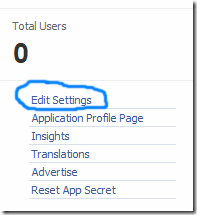
7. Then go to Website option and write your Site Domain as blogspot

8. Save Changes and jump to the next step of this tutorial
PS: Please make sure your blogger comment form is embedded below posts. For doing this first go to Blogger > Settings > comments > and then choose embed comments below posts. After doing this follow the tutorial below.
Now Make these changes:

9. Save your template and you are Done!
The Facebook Comments box looks like,
LIGHT SCHEME

DARK SCHEME

How to embed this extremely useful comment form in Blogspot blogs.
Follow these steps:
1- Get a Facebook Application ID
- Go To Facebook Developers Page
- Submit your blog URL and give it a name. Keep Site name as your "Blog Title" and Site URL as your "blog address"

3. Hit "create app" button and proceed
4. After submitting the security check code you will see this page,

5. Save that App ID in a notepad because you will need that latter. Now Click the link near the top-right corner of the same page that says "Developer Dashboard"

6. One the new window that appears click the Edit Settings link ,
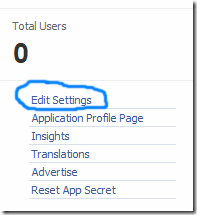
7. Then go to Website option and write your Site Domain as blogspot

8. Save Changes and jump to the next step of this tutorial
2- Adding the Facebook comments Box to Blogger
Now mbed the comments box in your blog templates. So follow these easy steps,PS: Please make sure your blogger comment form is embedded below posts. For doing this first go to Blogger > Settings > comments > and then choose embed comments below posts. After doing this follow the tutorial below.
- Go To Blogger > Design > Edit HTML
- Backup your template
- Check the "Expand Widget Templates" box
- Search for <html and just after it give a space and add this code,
xmlns:fb='http://www.facebook.com/2008/fbml'
5. Next search for
<body>
Note: In New Blogger Designed templates the same code looks like this,
<body expr:class='"loading" + data:blog.mobileClass'>
Find any one of these codes and just after it paste the code given below,
<div id='fb-root'/>
<script>
window.fbAsyncInit = function() {
FB.init({
appId : 'YOUR_APP_ID',
status : true, // check login status
cookie : true, // enable cookies to allow the server to access the session
xfbml : true // parse XFBML
});
};
(function() {
var e = document.createElement('script');
e.src = document.location.protocol + '//connect.facebook.net/en_US/all.js';
e.async = true;
document.getElementById('fb-root').appendChild(e);
}());
</script>
- Replace YOUR_APP_ID with your Facebook application ID that you saved in a notepad.
<meta expr:content='data:blog.pageTitle' property='og:title'/>
<meta expr:content='data:blog.url' property='og:url'/>
<meta content='MYTricksBlogger' property='og:site_name'/>
<meta content='BLOG-LOGO-IMAGE-LINK' property='og:image'/>
<meta content='YOUR_APP_ID ' property='fb:app_id'/>
<meta content='http://www.facebook.com/mybloggertricks' property='fb:admins'/>
<meta content='article' property='og:type'/>
Now Make these changes:
- Replace MYTricksBlogger with your blog title/Name.
- Replace BLOG-LOGO-IMAGE-LINK with the image link of your logo. Your logo will look good if it is in gif format and having this size -> 40px by 40px . This logo will appear next to your post title on Facebook profiles of your visitors like this,

- Replace YOUR_APP_ID with the your Facebook Application ID that you saved in notepad
- Replace http://www.facebook.com/mytricksblogger with your Facebook user profile link
<b:includable id='comment-form' var='post'>8. Just after it paste the code given below,
<b:if cond='data:blog.pageType == "item"'>
<div style='padding:0px 0px 0px 0px; margin:0px 0px 0px 0px;'><script src='http://connect.facebook.net/en_US/all.js#xfbml=1'/>
<div> <fb:comments colorscheme='light' expr:href='data:post.url' expr:title='data:post.title' expr:xid='data:post.id' width='520'/></div>
<div style='color:#fff; background-color:#3B5998;border: solid 1px #ddd; font-size:10px; padding:3px; width:510px;'>Facebook Blogger Plugin: Bloggerized by <b><a alt='blogger templates' href='http://www.allblogtools.com/' style='text-decoration:underline; color:#fff;' target='_blank' title='blogger templates'>AllBlogTools.com</a></b> Enhanced by <b><a alt='blogger widgets' href='http://www.mybloggertricks.com/' style='text-decoration:underline; color:#fff;' target='_blank' title='Blogger Widgets'>MyBloggerTricks.com</a></b></div></div>
</b:if>
- If you want to use the dark scheme then simply replace light with dark
- To change the Comments box size, change this value width='520'
- To change the footer credits size, change this value width:510px
- Keep a difference of 10 pixels between the box size and footer size. For example if you set box-size to width='600' then set footer-size to width:590px
9. Save your template and you are Done!
Subscribe to:
Posts
(
Atom
)












